Emil’s design Notes
To add a link into a product description
add the following code:
<a href=”THELINK”>WORDS THAT THE SITE VISITORS SEE GO HERE</a>
If you decide to link off the site use this: <a href=”THELINK” target=”_blank”>
target=”_blank” makes the link open in a new tab.
I made a sample on product #11 2020-1-1, B737 Audio Control Panel
Which is unpublished, may make it more clear.
++++++++++March 2016 Addendum++++++++++
You had: See example of “Certificate of Conformance” here:
<a href=”https://avionictesters.com/services/equivalency-certification”>
Correct is:
<a href=”https://avionictesters.com/services/equivalency-certification”>See example of “Certificate of Conformance” here: </a>
So what was missing is the </a> also called the closing a tag
The words that are actually linked also need to go in between the opening <a href=”http://anyURL.com/”>TEXT OF LINK GOES HERE – COULD BE A URL OR REGULAR TEXT </a>
If you want feel free to edit the text “See example… here:”
to anything that reads more correctly for you.
HTML is ‘expecting’ commands to begin with the < symbol. <a href> is the prelude to create a link. It then links whatever texts after > until it gets to the </a>
New Products
Go to WP Store Front > Products > any specific product > Edit > Put the word new in the box labeled tags on the right column > Save Product > CHECK YOUR WORK.
Alternatively, to make a product stop serving there repeat the process above and remove the word new and save.
News & Press
This section serves the two most recent items you created. In general it’s best to make new ones as opposed to editing the posts that are already there. You need at least one image for these posts or else the home page will not serve correctly. Make an image that will be the small thumbnail image that serves to the left of the headline. This is called the featured image and the size should be as close to square as possible, the less square it is the more it will distort. The actual size that serves is 67 x 67 pixels so the image should not be very large, will just slow down load time.
Put in a title
Upload your featured image using the Add Featured Image link on the bottom of the right hand column
Put in your text
Add image(s) to the text if you want, this is not necessary.
Update or Save – it will begin serving in the News area.
To create products:
To Create a new product, login > ( the use of the > key means go to or click etc…) WP Store Front > Products > Add Product
-Enter a Product Name – we’ve been using all caps here and showing vendor #’s i.e.3400-22, ELPU TESTER, EMERGENCY LIGHT POWER SUPPLY
-Select a Vendor from the Designer drop down box
-In Price range enter your Product # ex. TP784 This is set to display on the public side as: Our Part Number: TP784
In the description box put in whatever text description desired first. Below that text description the page will be looking for three more lines of info.
Approximate Lead-Time:
Dimensions:
Power Requirements:
See examples below, the colon is needed and if you put your specific info next the colon, not on the next line it serves in the style we’ve created for the site.
Approximate Lead-Time: 30 days ARO.
Dimensions: Height: 5.25″
Width: standard 19″ rack-mount
Power Requirements: 28VDC
7VDC (Batttery Adapter)
Select a Category for the new product
Put the word featured into the Tags boxPut a check in the box for Show on Web
IMAGES FOR PRODUCTSImages should be at least 952 px × 431 px or commensurately larger, stay in the twice as wide as the height range and you’ll be ok. This is the size of photo display on the Home Page. Which is the largest size on site. They will scale down as needed for thumbnails or product pages.
Scroll back to the top of page, click the Orange Tab labeled photos.
Use the Upload New Photos button as needed for the images you’ve got.
Click back on the Orange Tab that says General
>Save Product>View Product – (Check your work)
Repeat as necessary or to edit existing products find the item in question and change accordingly.
Tagging Products
When you want a product to serve on the large home page area on the right column of its product editing page in the box marked Tags add: featuredFor a product to serve in the new space add Tag: New
You can add more then one tag, seperate by a comma and space. More then one product can be tagged for either, they’ll just rotate.
Designer SectionWhen adding a new one, use the space for last name. This will alphabetize it into the correct area. You were using First Name, which automatically inserted a comma Last, First and since no last was serving on the top of the list.
Until a designer has a product ready to go uncheck the box Show On Web, this will keep it from display on the live side. Many designers are unchecked, the ones that are grey on the full list are unchecked.
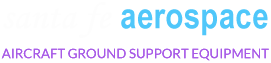


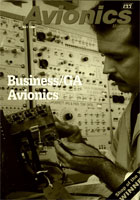

 Santa Fe Aerospace
Santa Fe Aerospace